Try microservice via GUI
Phonexia microservices are delivered as Docker images with a gRPC interface. This interface is the best choice for developers/technically skilled individuals who wish to integrate it into their software.
However, if you prefer to try the microservice manually, there are many publicly available CLI or GUI tools, as well as language-specific frameworks that you can use. You can find an overview of these tools here, and those that support server reflection might be the most helpful.
Let's take a closer look at some GUI options.
Postman
Postman is an API platform for building and using APIs, see About Postman
Before starting using Postman with gRPC, consult a official Documentation on
➡️🔗**Using the gRPC request interface**
⬅️.
Documentation will guide you through
- Postman GUI for gRPC
- gRPC concepts and its implementation in Postman
Basic notes
- Postman cannot work with files at this time - speaking about payload - meaning
that all payload (e.g. audio file) must be converted to
base64format before sending in message- 08/2023 it is open ticket to add this feature Add support for gRPC client streaming from a file · Issue #11287
- It is possible to process big audio files using Postman - no size limitation. Keep in mind you must adhere to the message size limitations, see Good to know and section below.
- No limit on the request/outgoing message size
- note that incoming message is often limited on gRPC server side with default
4MB
- note that incoming message is often limited on gRPC server side with default
- You can now configure Maximum response message size under gRPC request settings, see link
Currently, 08/2023 - Postman Win/Lin client version - June 2023 (v10.15) -
allows only sending ~ 3MB now - seems as bug
Using Postman
Following list contain overview of steps for communication with gRPC service using Postman.
- Create new Request
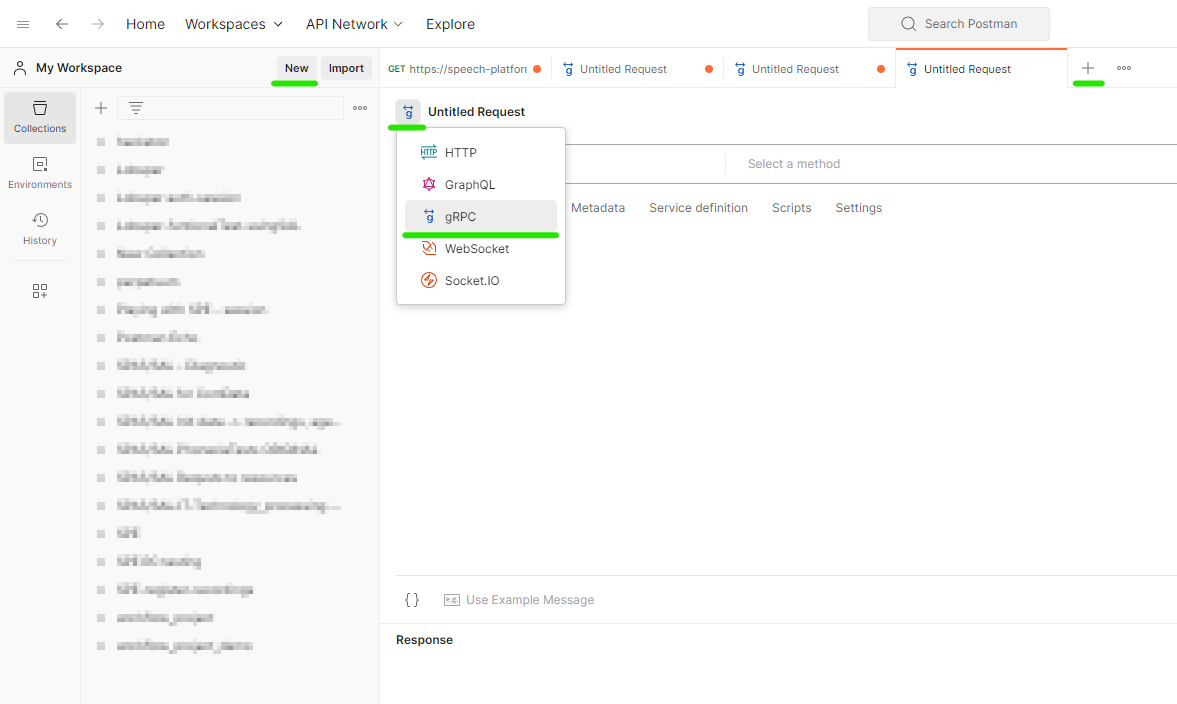
- Enter URL - URL should not contain any protocol prefix - see Good to know
- Secure communication - enable TLS, if needed (see the Lock symbol to the
left to the URL)
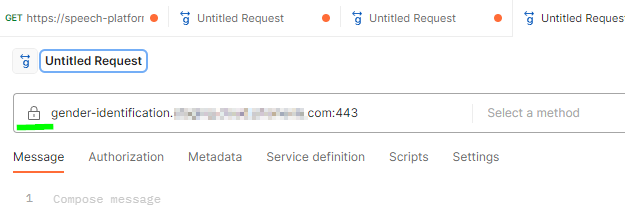
- Use server reflection to obtain service definition - this step should be
automatic, if not change in configuration
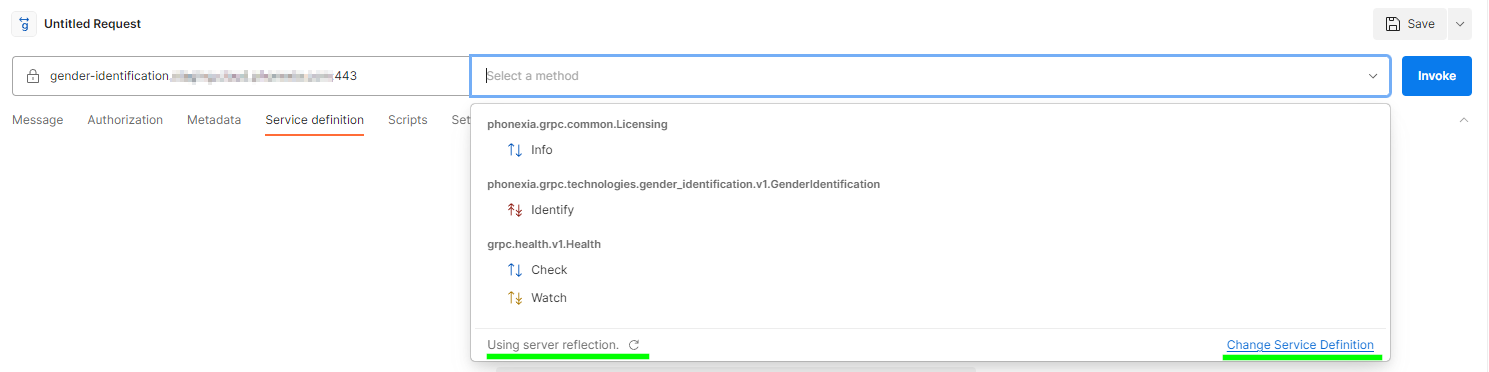
- Select a method (see screenshot above)
- Prepare request message, if needed
Use Example Messageis handy feature which will prepare example message for you. See button below message body text box.
Notice alsoDocumentationsection on ride side of screen. This section help you write and understand message.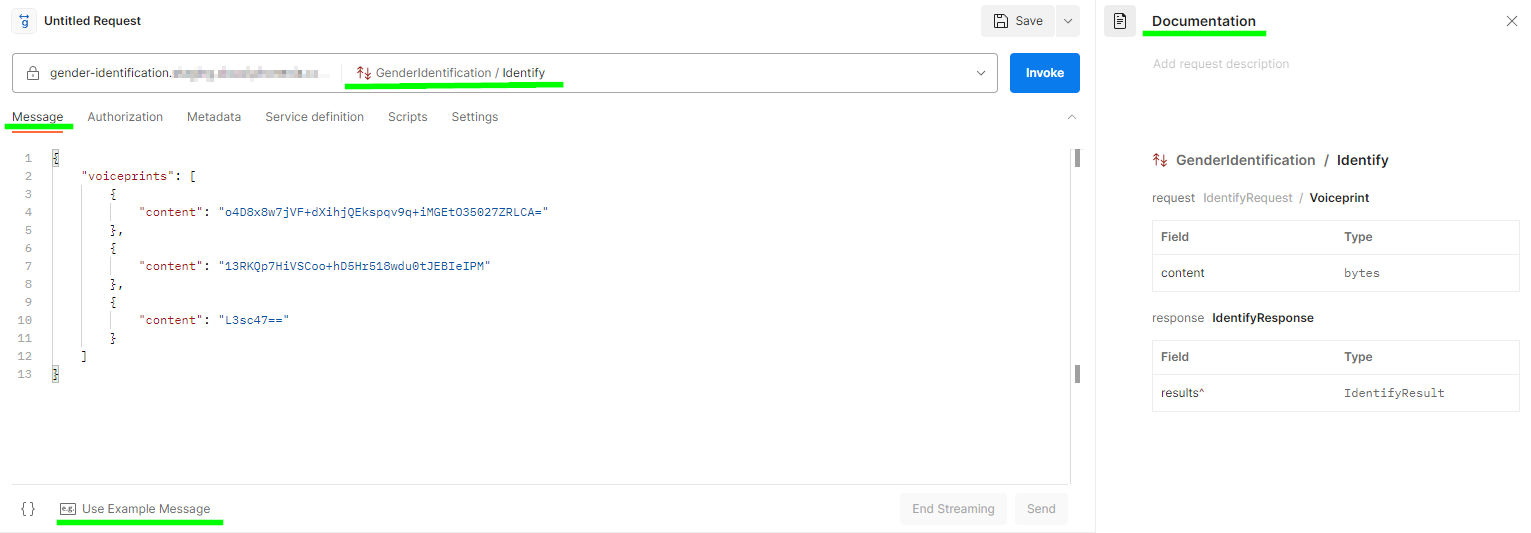
- Invoke request (based on method type, send one or more messages)
- Check the results and close the stream, if needed
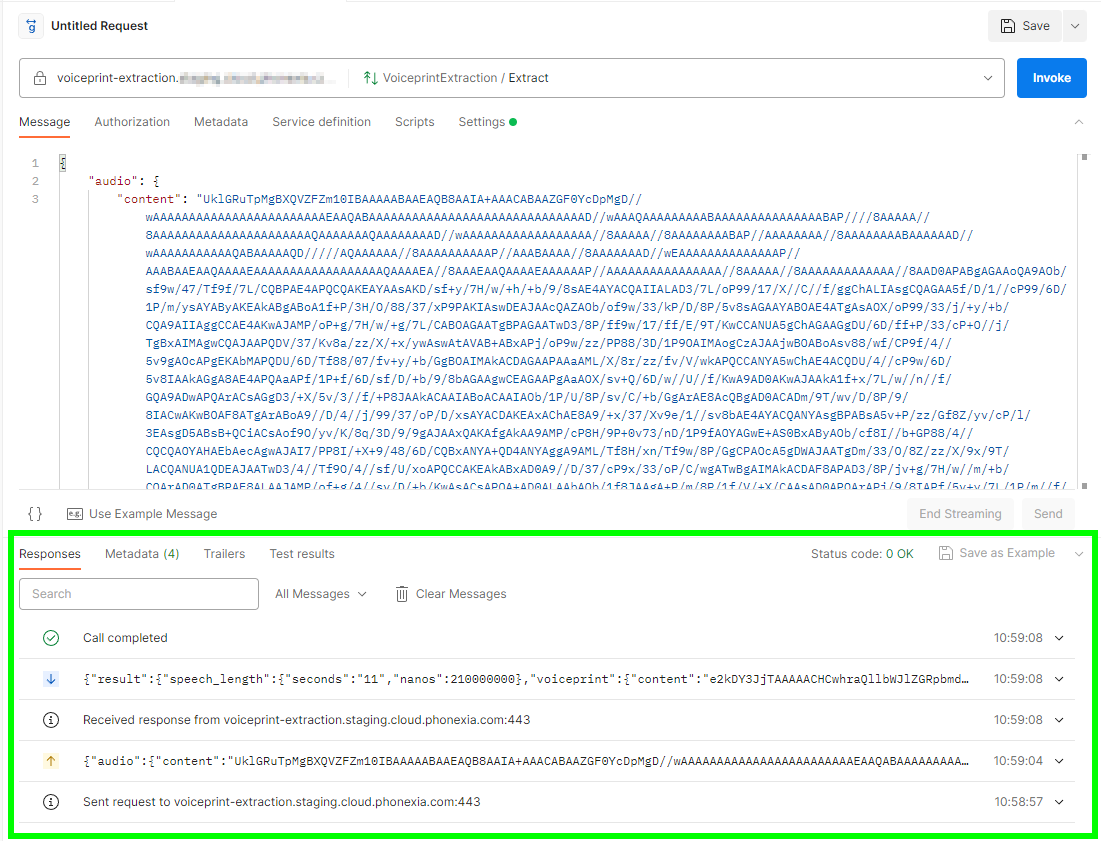
Postman offers feature which generate a example message based method definition
with random data.
This comes handy anytime you want to construct new message - only thing you need
to change are random message values.
Example voiceprint extraction
Following example will show you how to extract a voiceprint from audio using Phonexia Speaker identification microservice.
In this example I will use audio file bigger than 4MB (default limit, see
Good to know) therefore I will need to split it into more
messages while communicating with service. This brings higher complexity to the
example and at the same time helps illustrate whole concept of the
functionality.
- Prepare audio data - Postman require
base64representation of audio - Convert audio file to
base64in your favorite tool, I will use https://base64.guru/converter/encode/audio - Copy
base64data into your favorite text editor - Split this one-liner into several lines - each line should have ~950 000
symbols
- 950 000 symbols is not limit set by Postman, I needed to fit into default
gRPC
4MBmessage limit, so chunks of this size worked for me - each line will represent certain part of audio
- each line will be sent in separate message in opened stream
- 950 000 symbols is not limit set by Postman, I needed to fit into default
gRPC
- Open Postman and configure request - see Using Postman
- Select method
Extract - Prepare message
- generate structure of message using
Use Example Message - replace
contentfield with first line ofbase64encoded audio data from your text editor
- generate structure of message using
- Invoke request
- Send message
- Repeat following steps until all data from your text editor are
sent
- prepare message
- generate structure of message using
Use Example Message - replace
contentfield with next line ofbase64encoded audio data from your text editor - keep order of your data, send line by line
- generate structure of message using
- send message
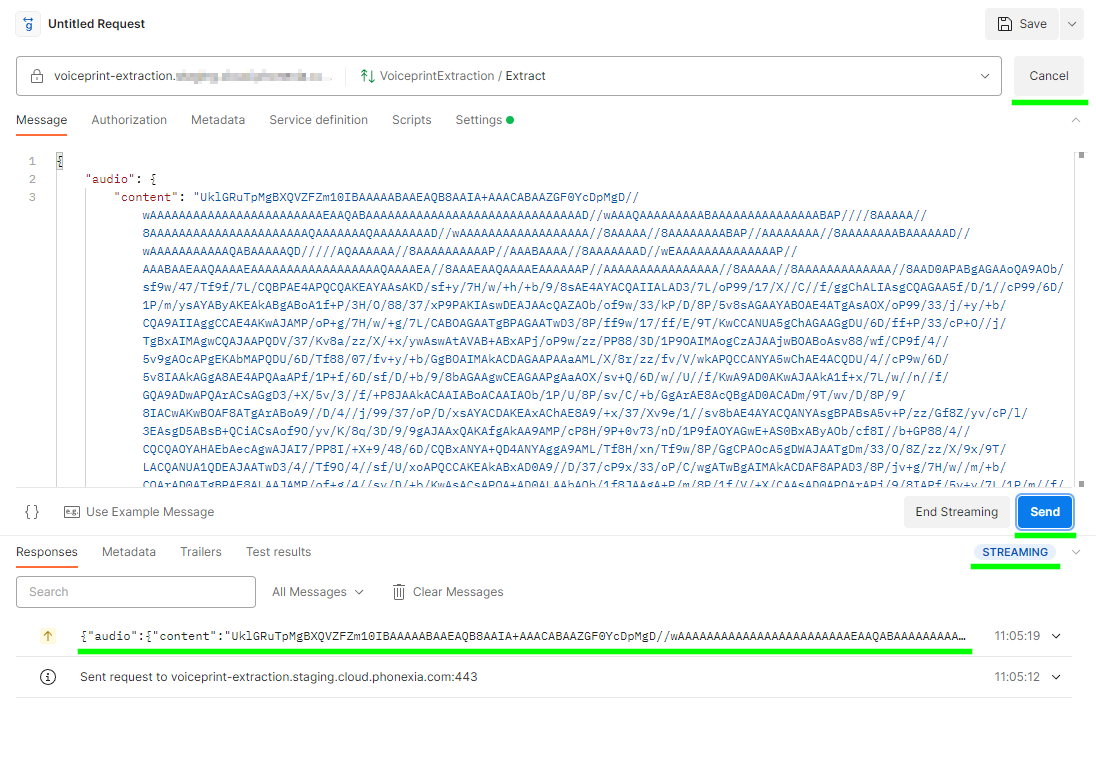
- prepare message
- End stream
Results should be received after a few seconds - see bottom of the Postman
window, section Responses
Good to know
- URL used in GUI clients - correct format of URL is
voiceprint-extraction.phonexia.com:443- clients usually don't accept protocol prefix in URL - e.g.
grpc://,https://
- clients usually don't accept protocol prefix in URL - e.g.
- While communicating via gRPC the default maximum message size is
4MB. Which is widely accepted and implemented standard in publicly available software. - Overall size of (audio) file sent to service is not limited theoretically, but
in default configuration (message size
4MB) you cannot sent whole audio bigger then limit in one message. It is necessary to open stream and send audio in parts one by one, each part in different message.- keep in mind that incoming message if often limited on gRPC server side with
default
4MB
- keep in mind that incoming message if often limited on gRPC server side with
default